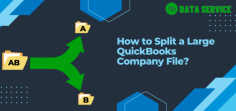
Splitting a large QuickBooks company file can improve performance and reduce the risk of data corruption, especially when your file exceeds the recommended size limits. To split a large company file, follow these steps:
Backup Your Data: Before you start, make sure to create a full backup of your company file to avoid any data loss during the process.
Utilize the Condense Data Utility: QuickBooks offers a built-in tool called the "Condense Data Utility." This tool allows you to reduce the file size by summarizing transactions into journal entries and removing audit trail information. Access it through File > Utilities > Condense Data.
Set a Date Range: If you need to maintain historical data separately, you can split the file based on date ranges. Use one company file for current transactions and another for historical data.
Third-Party Solutions: If the Condense Utility doesn't fit your needs, consider using third-party applications designed for splitting large QuickBooks files. These tools provide more customization and flexibility.
Test the New Files: After splitting the file, verify that both the new files function properly, and review their accuracy.
By splitting large QuickBooks files, you can enhance system performance and maintain a more organized financial record-keeping process.

