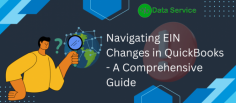
Changing the Employer Identification Number (EIN) in QuickBooks is crucial if your business undergoes significant changes, such as a merger or ownership shift. Here’s a comprehensive guide to help you through the process:
Update EIN with IRS: Before making changes in QuickBooks, ensure that your new EIN is updated with the IRS. This will avoid any discrepancies in your records.
Open QuickBooks: Launch QuickBooks and open your company file.
Access Company Information:
For QuickBooks Desktop: Go to the “Company” menu, select “My Company,” then click “Edit” in the top right corner.
For QuickBooks Online: Click on the gear icon, choose “Account and Settings,” and navigate to the “Company” tab.
Update EIN:
QuickBooks Desktop: In the “Company Information” window, enter the new EIN in the “EIN” field.
QuickBooks Online: In the “Company” tab, update the EIN in the “EIN” field.
Save Changes: Click “OK” or “Save” to apply the changes.
Verify Changes: Double-check your records to ensure the EIN update is accurately reflected across all reports and documents.
Consult a Professional: If you encounter any issues or have complex circumstances, consult a tax professional for guidance.
This process ensures that your QuickBooks records remain accurate and compliant with your new EIN.

