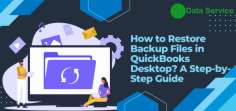
Restoring backup files in QuickBooks Desktop is crucial for safeguarding your financial data. Here’s a simple, step-by-step guide to help you through the process:
Open QuickBooks Desktop: Launch the QuickBooks Desktop application on your computer.
Go to the File Menu: Click on the “File” menu located at the top-left corner of the screen.
Select “Open or Restore Company”: From the dropdown, choose “Open or Restore Company” to initiate the restore process.
Choose the Backup File Option: In the window that appears, select “Restore a backup copy” and then click “Next.”
Select Backup Type: Choose “Local Backup” if your backup file is saved on your computer. Click “Next.”
Locate the Backup File: Browse to the location where your backup file (.QBB) is stored. Select the file and click “Open.”
Specify the Location: Choose a folder to restore the backup file to and give it a new name if needed. Click “Save.”
Complete the Restore Process: Follow the on-screen instructions to complete the restoration. QuickBooks will restore your company file, and you’ll be able to access your data as it was at the time of backup.
This process ensures that your QuickBooks data is secure and can be easily recovered when needed.

