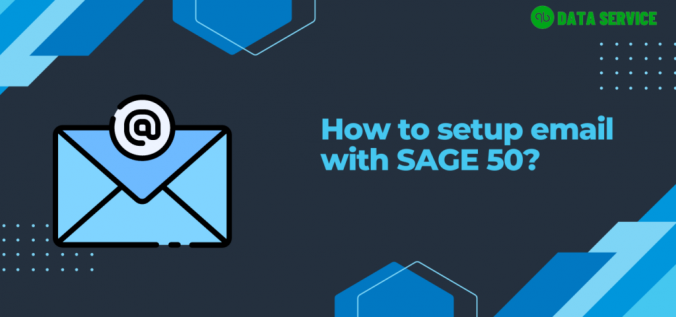
Setting up email in Sage 50 is essential for managing communications efficiently. Here's a step-by-step guide to get you started:
Open Sage 50: Launch the Sage 50 application on your computer.
Access Email Settings:
Go to the "File" menu.
Select "Preferences" and then choose "Email."
Configure Email Options:
Choose your preferred email method: "Email through Microsoft Outlook" or "Email through Sage Email Service."
For Outlook, ensure Outlook is installed and set as your default email application.
For Sage Email Service, enter your Sage email account credentials.
Enter SMTP Details (if using an external email provider):
Select "Email through an External Provider" and enter your SMTP server settings, including server address, port number, and authentication details.
Test Email Settings:
Click on "Test Email" to verify your settings.
If the test is successful, you will receive a confirmation email.
Save Settings:
Once everything is set up correctly, click "OK" to save your email configuration.
By following these steps, you’ll be able to integrate email with Sage 50, streamlining your business communication process.

