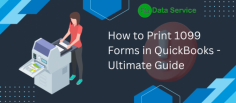
Printing 1099 forms in QuickBooks is essential for ensuring compliance with IRS requirements for independent contractors and vendors. Here’s a step-by-step guide to help you navigate the process smoothly.
Prepare Vendor Information: Before printing, ensure that all your vendor information is accurate. Go to the “Vendors” menu and select “Vendor Center.” Check that all necessary details, including Tax ID and address, are updated.
Enable 1099 Tracking: If not done earlier, enable 1099 tracking by going to “Edit” > “Preferences” > “Tax: 1099.” Ensure the appropriate vendors are marked as 1099 eligible.
Create 1099 Forms: Navigate to “Reports” > “Vendors & Payables” > “1099 Summary.” Review the payments made and ensure they align with the requirements. If everything looks good, click on “Print 1099s” to start the process.
Select the Right Form: Choose the appropriate 1099 form based on your reporting needs (e.g., 1099-MISC, 1099-NEC).
Print the Forms: Ensure you have compatible blank 1099 forms loaded in your printer. Finally, select the print option and verify your print settings.
By following these steps, you can efficiently print 1099 forms in QuickBooks and keep your records accurate for tax season.

